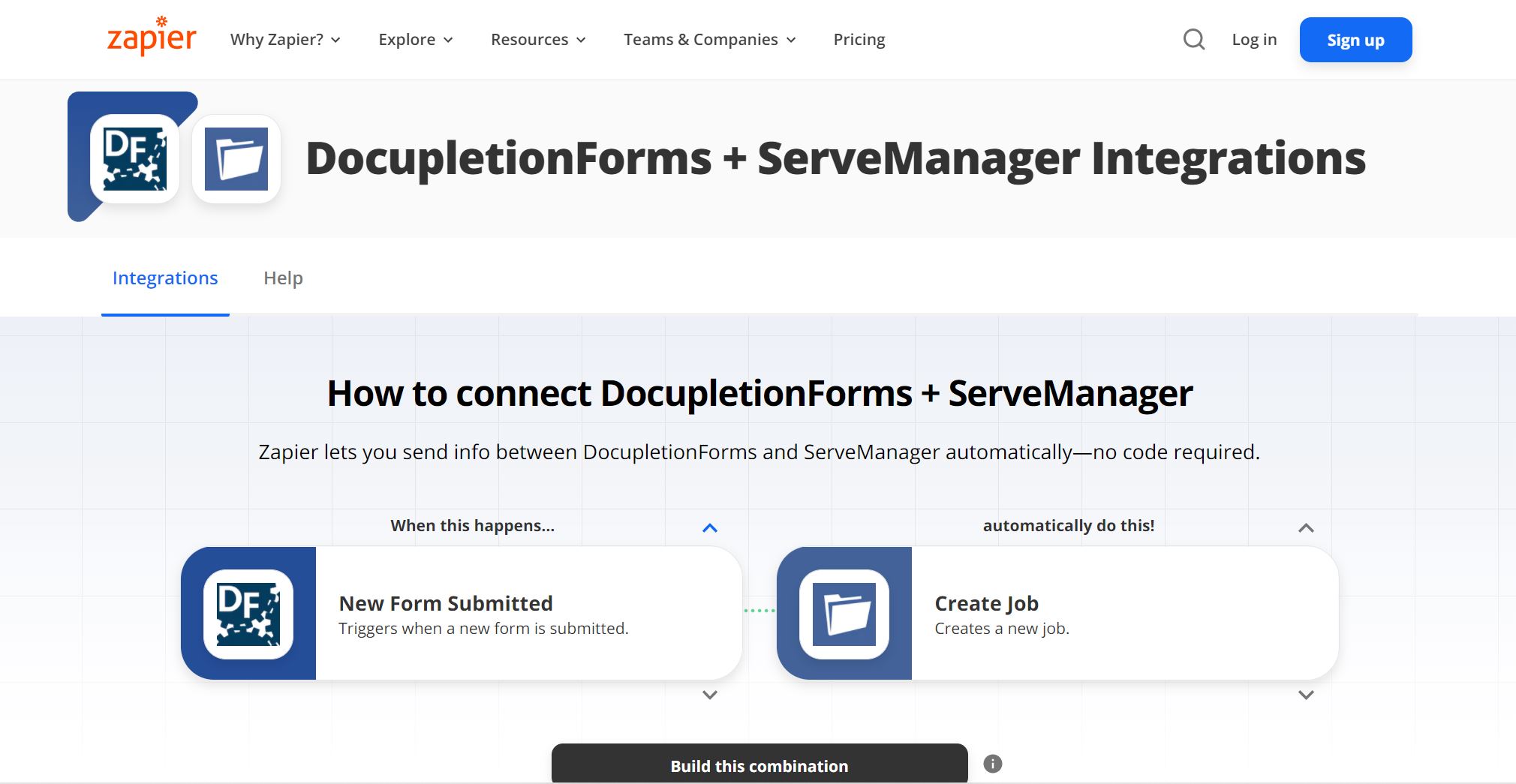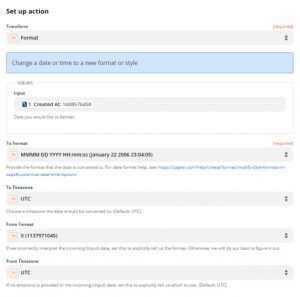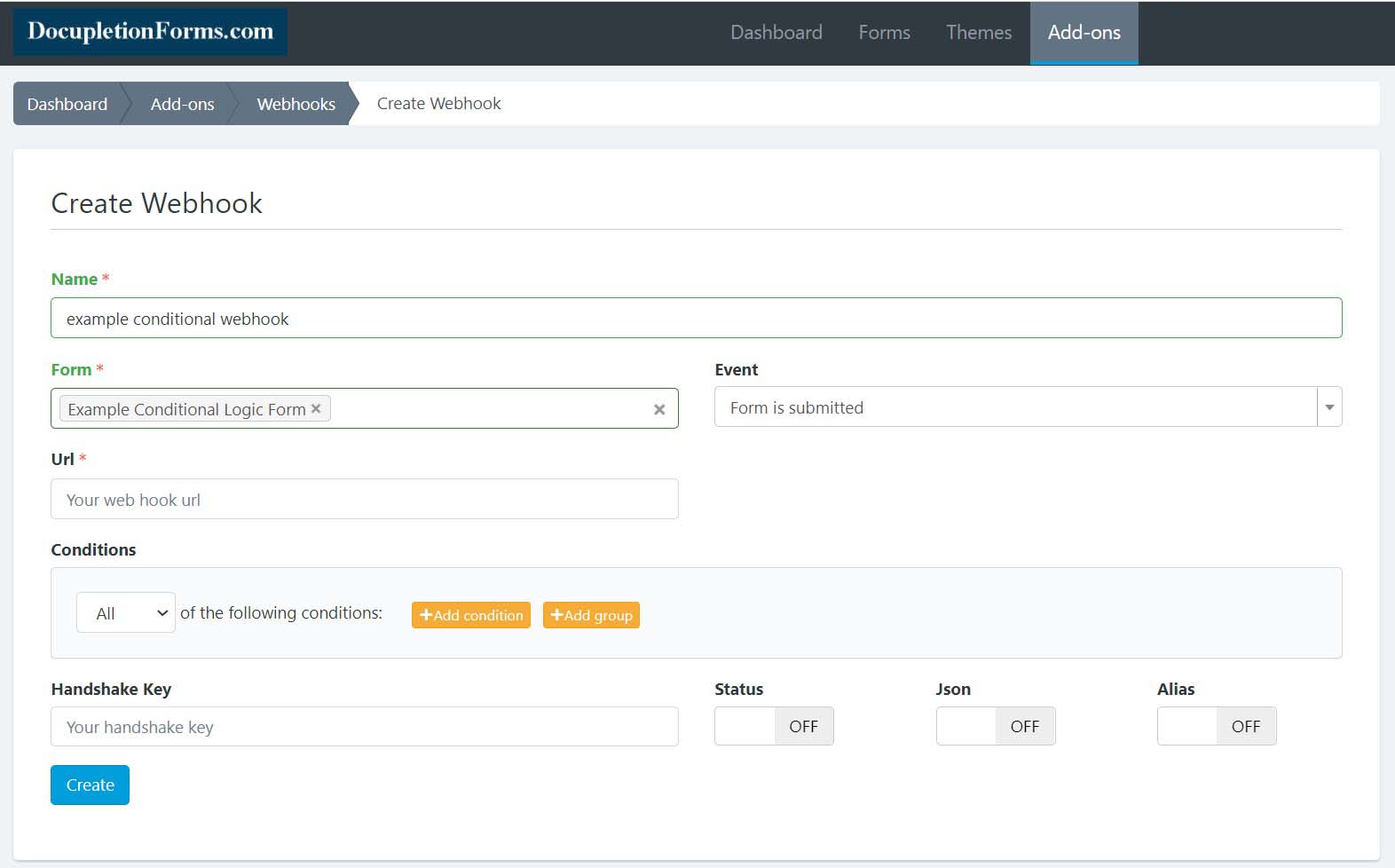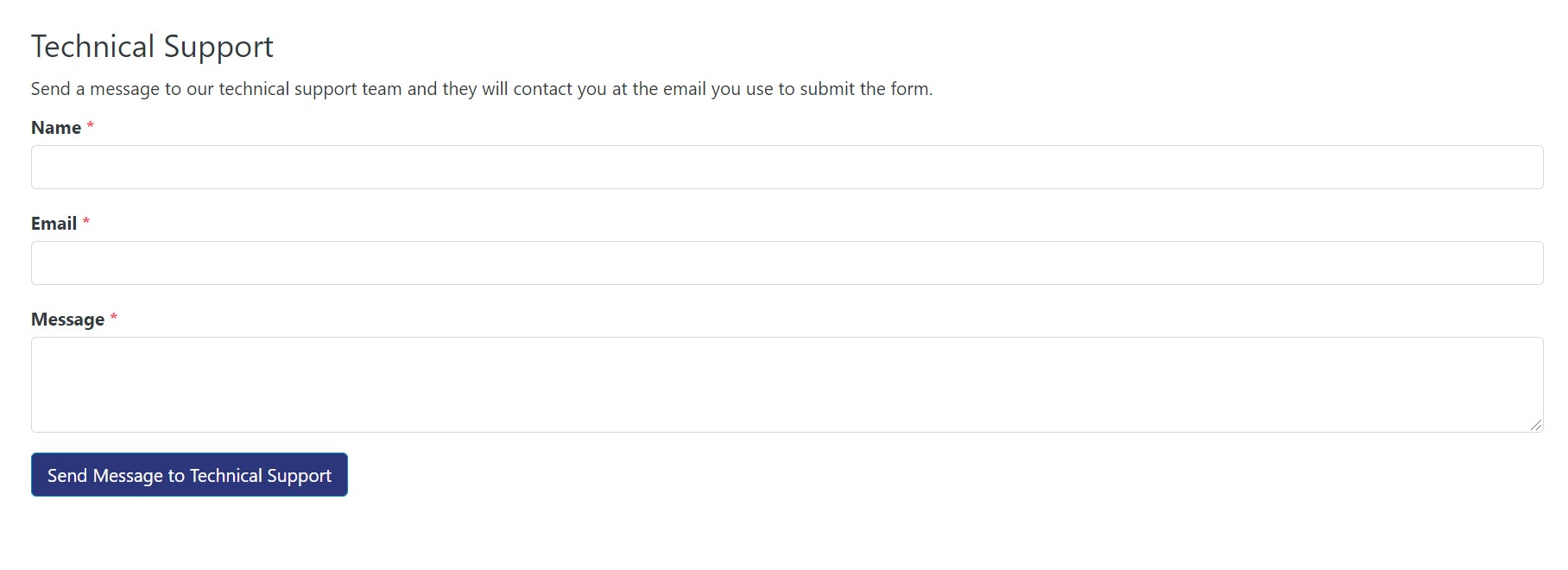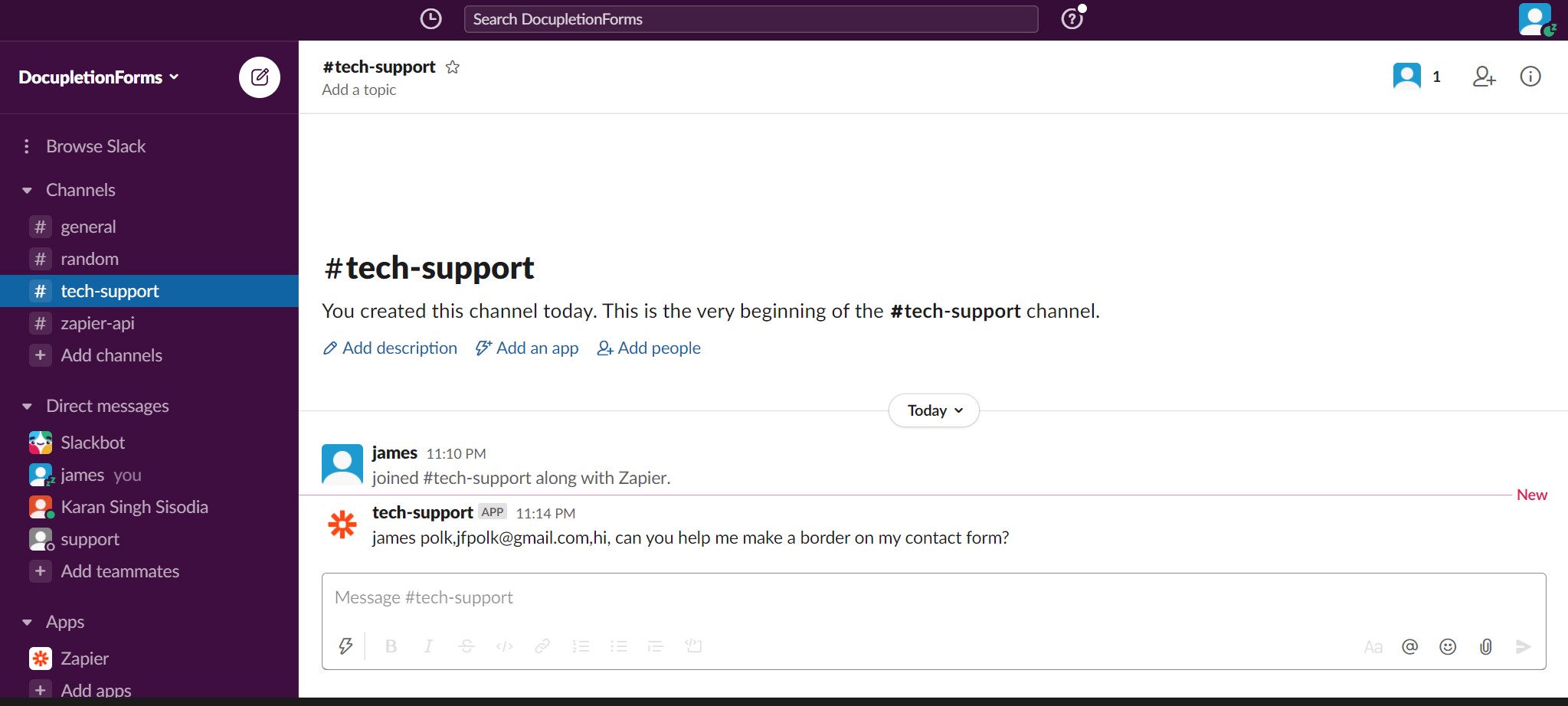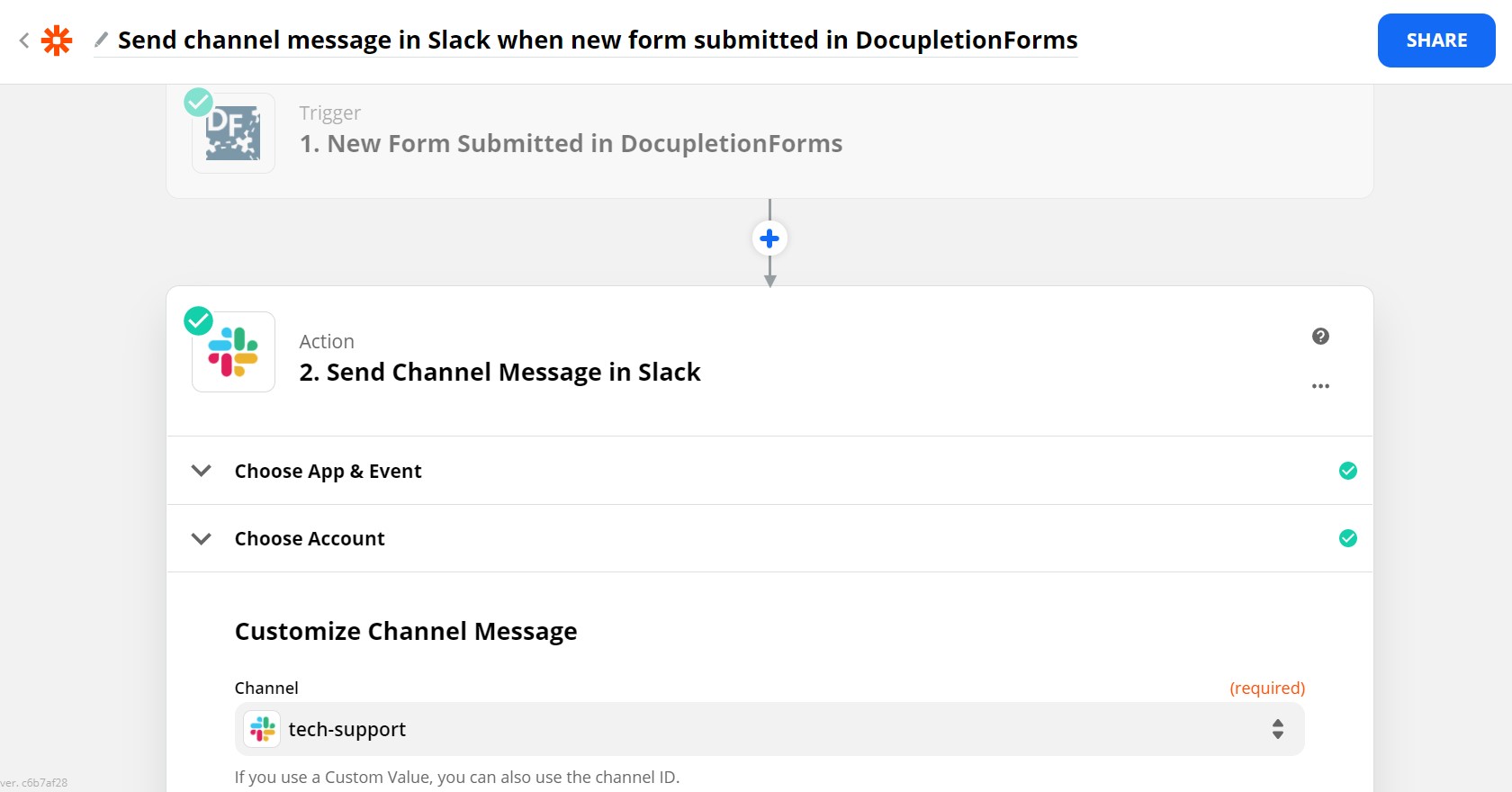Zap from DocupletionForms to ServeManager.
Simple little blog for you today. Just a couple of links.
- Serve Manager can be an action program in a Zap from Zapier.
- Zap to Serve Manager from DocupletionForms.
This is a very good use case for Conditional Webhooks. Read our Zapier Help-Docs for more instructions.